Using Google Slides for Commonplace Books and other collaborative assignments allows us to creatively incorporate visual elements to support our ideas. However, visual elements like images, diagrams, and charts become obstacles for those who use screen readers to access digital information. It is important to ensure that all relevant information we include in images is accessible to visually impaired audiences and collaborators. Google Slides has the “Alt Text” feature to allow users to make their information accessible.
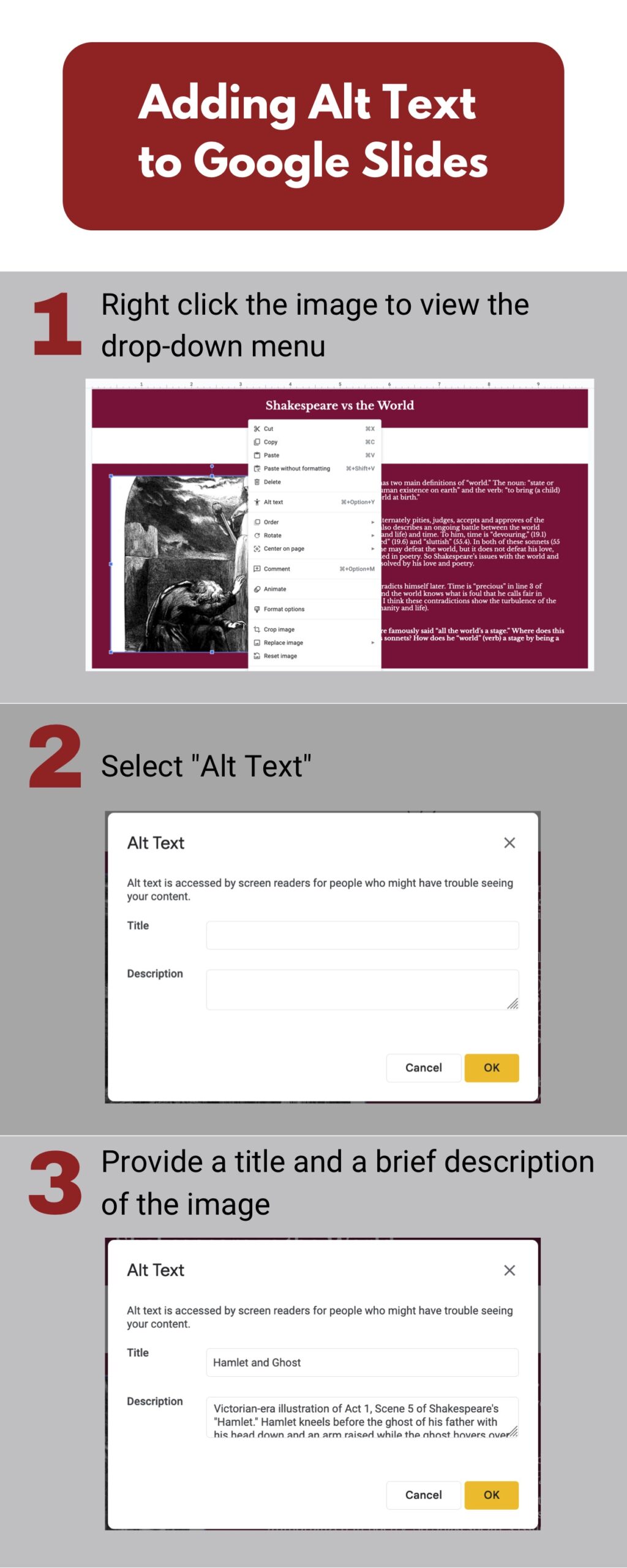
You can add alt text to your images on Google Slides by right clicking an image, selecting “Alt Text” from the drop-down menu, and typing in a title and a description of the image. The image in the example is an illustration made by John Gilbert in 1865 of a scene in Hamlet. The title for the alt text is “Hamlet and Ghost” and the description reads, “Victorian-era illustration of Act 1, Scene 5 of Shakespeare’s “Hamlet.” Hamlet kneels before the ghost of his father with his head down and an arm raised while the ghost hovers over and looks down at him.”
When writing an image description…
- Keep it concise
- Avoid irrelevant details
- Include text that exists within the image if it is not included elsewhere
For more information on alt text and digital accessibility, visit…
- Harvard University: Digital Accessibility
- Bureau of Internet Accessibility
- University of South Carolina: Digital Accessibility
